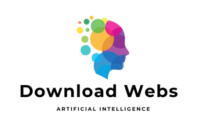Compress Videos for Web with HandBrake: Optimize for Speed & Quality
In today's fast-paced online world, website loading speed is crucial. Large video files are one of the main culprits behind slow websites, frustrating visitors and hurting your search engine rankings. HandBrake, the free and open-source video transcoder, comes to the rescue, allowing you to compress your videos for the web without sacrificing quality.
Why Compress Videos for Web?
-
- Faster Page Loading: Smaller video files translate to your web pages loading significantly faster, providing a better user experience.
-
- Improved SEO: Search engines like Google favor fast-loading websites, boosting your search engine visibility.
-
- Reduced Bandwidth Costs: Hosting smaller video files saves on bandwidth, potentially lowering your website operating costs.
-
- Enhanced Mobile Experience: Optimized videos play smoothly on mobile devices with slower data connections.
How to Compress Videos with HandBrake
-
- Download & Install: Get HandBrake from the official website: https://handbrake.fr/
-
- Open Your Video: Click "Open Source" and select the video file you want to compress.
-
- Choose a Web-Friendly Preset: Under the "Presets" panel, select "Fast 1080p30" or a similar preset suitable for your video's resolution.
-
- Adjust Output Settings: Go to the "Video" tab and:
-
- Codec: Select "H.264 (x264)" or "H.265 (x265)" (H.265 might offer slightly better compression but with less compatibility).
-
- Framerate: Keep it the same as your source video.
-
- Constant Quality: Use the slider (around 20-25 is a good starting range; lower RF value = higher quality, larger file size).
-
- Adjust Output Settings: Go to the "Video" tab and:
-
- Fine-Tune for Size: If needed for a specific file size target, tweak the "Constant Quality" setting or explore the "Dimensions" tab for resizing.
-
- Save & Preview: Choose a destination filename, hit "Start Encode," then preview the compressed video to ensure quality.
-
- Balance Quality & Size: Experiment with the "Constant Quality" setting to find the sweet spot.
-
- Use H.265 Cautiously: While it provides higher compression, ensure your target devices support it.
-
- Start with Presets: HandBrake's presets are a great starting point, adjust as needed.
-
- Consider Two-Pass Encoding: For slightly higher quality at the cost of longer encoding time.