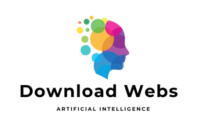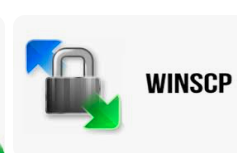
The Ultimate File Transfer Solution: An In-depth Look at WinSCP
WinSCP, or Windows Secure Copy, is a powerful file transfer solution that offers unparalleled security and efficiency when transferring files between local and remote servers. This open-source software utilizes SSH (Secure Shell) as well as SCP (Secure Copy Protocol) to ensure encrypted data transfer, protecting sensitive information from potential security threats. With its user-friendly interface and customizable features, WinSCP allows for seamless navigation and management of files on both Windows and Unix-like systems. Additionally, WinSCP supports various secure file transfer protocols such as SFTP, FTPS, and WebDAV, providing flexibility in choosing the most suitable method for transferring files securely across networks. Whether you are a novice user or an experienced IT professional, WinSCP offers a comprehensive solution for all your file transfer needs with its robust features and reliable performance.
Introduction of WinSCP
WinSCP, short for Windows Secure Copy, stands out as a powerful and versatile file transfer solution that simplifies the process of securely moving files between a local computer and a remote server. In this comprehensive guide, we will delve into the various aspects of WinSCP, from its fundamental features to advanced techniques for efficient file transfers. By exploring its interface, key functionalities, installation process, security measures, and comparison with other file transfer tools, this article aims to provide readers with a thorough understanding of how WinSCP can streamline file management tasks effectively.
Overview of WinSCP
WinSCP, short for Windows Secure Copy, is a free and open-source file transfer tool that allows users to securely transfer files between a local and a remote computer. It supports various protocols such as FTP, SFTP, and SCP, making it a versatile solution for file transfers.
History and Development of WinSCP
Developed by Martin Přikryl in 2000, WinSCP has since evolved into a popular file transfer client for Windows users. Its development is focused on providing a secure and user-friendly interface for transferring files over encrypted connections.
Key Features of WinSCP
FTP, SFTP, and SCP Protocol Support
WinSCP supports multiple protocols, including FTP for traditional file transfers, SFTP for secure transfers, and SCP for secure copying of files between systems. This versatility makes it a go-to tool for various file transfer needs.
Integration with PuTTY and SSH
WinSCP seamlessly integrates with PuTTY, a popular SSH client, allowing users to access remote servers securely. This feature enhances the overall security of file transfers and facilitates a smoother workflow for users who regularly work with SSH protocols.
Batch File Transfers and Synchronization
With WinSCP, users can automate file transfers through batch processing, enabling the transfer of multiple files or directories in a single operation. The synchronization feature ensures that both the local and remote directories stay updated with the latest files, streamlining file management tasks.
How to Install and Set Up WinSCP
Downloading and Installing WinSCP
To get started with WinSCP, users can download the latest version from the official website and follow the straightforward installation process. The installation wizard guides users through the setup, making it easy to get up and running quickly.
Configuring Connection Settings
Setting up connections in WinSCP involves entering the host name, protocol, port number, and authentication details for the remote server. Users can save these settings for future use, simplifying the process of connecting to frequently accessed servers.
Understanding WinSCP Interface and Functionality
Graphical User Interface Overview
WinSCP features a user-friendly interface with dual-pane file browsing, allowing users to navigate local and remote directories simultaneously. The interface provides intuitive controls for file management and quick access to essential functions.
File Management and Navigation
Users can drag and drop files between the local and remote systems, copy files, synchronize directories, and perform other file management tasks seamlessly within WinSCP. The interface’s simplicity and functionality make it a preferred choice for users looking for an efficient file transfer solution.### 5. Advanced Tips and Tricks for Efficient File Transfers
Using Custom Commands and Scripts
Tired of manually repeating the same file transfer tasks? WinSCP lets you create custom commands and scripts to automate repetitive actions like synchronizing directories or transferring specific file types. Embrace the power of automation and watch your efficiency soar!
Optimizing Transfer Speed and Performance
Need for speed? WinSCP offers various settings to optimize transfer speed, such as adjusting transfer settings, enabling compression, and utilizing multi-threading. Fine-tune these options to ensure your files zip across the digital highway at lightning speed.
Security Features and Best Practices in WinSCP
Encryption and Authentication Options
In a world where security is paramount, WinSCP has your back with robust encryption and authentication options. Safeguard your data with protocols like SSH, TLS/SSL, and public key authentication, ensuring your files stay safe and sound during transfer.
Securing File Transfers with WinSCP
From encryption to password management, WinSCP provides a suite of security features to fortify your file transfers. Rest easy knowing that your sensitive data is shielded from prying eyes, thanks to WinSCP’s arsenal of security measures.
Comparing WinSCP with Other File Transfer Tools
Feature Comparison with FileZilla
Curious how WinSCP stacks up against the beloved FileZilla? Dive into a feature-by-feature comparison to see which tool reigns supreme in the realm of file transfers. Spoiler alert: WinSCP might just surprise you with its versatility and performance.
Pros and Cons of WinSCP Compared to Cyberduck
In the battle of WinSCP versus Cyberduck, each contender brings unique strengths to the ring. Explore the pros and cons of both tools to determine which aligns best with your file transfer needs. Will WinSCP clinch the title, or will Cyberduck steal the show? Let the showdown begin!
As we bid adieu to our exploration of WinSCP, one thing is clear – this versatile file transfer solution is a game-changer for seamless file management. Whether you’re a tech wizard or a casual user, WinSCP’s blend of functionality, security, and ease of use makes it a must-have tool in your digital arsenal. So, fire up WinSCP, conquer your file transfer tasks with finesse, and revel in the joy of effortless file management like never before!In conclusion, WinSCP emerges as a reliable and user-friendly tool for individuals and organizations seeking a seamless file transfer solution. By harnessing its diverse features, robust security protocols, and optimal performance capabilities, users can enhance their file management workflows and ensure the safe and efficient exchange of data. Whether navigating its interface for the first time or exploring advanced tips for maximizing productivity, WinSCP stands as the ultimate file transfer solution for users looking to simplify and streamline their file transfer processes.
what is winscp ?
WinSCP, or Windows Secure Copy, is a popular open-source software that allows users to securely transfer files between a local computer and a remote server. It supports various file transfer protocols such as FTP, SFTP, SCP, WebDav, and Amazon S3, making it versatile for different types of file transfers. What sets WinSCP apart from other similar tools is its focus on security and ease of use. It uses SSH encryption to protect data during transmission and offers features like password protection and key authentication. Additionally, WinSCP has a user-friendly interface that simplifies the file transfer process for professionals who need a reliable tool for managing files across different servers. Its functionality extends beyond basic file transfers by enabling users to synchronize directories, batch rename files, and edit remote files directly from the interface. Overall, WinSCP is an essential tool for professionals who require secure and efficient file transfers in their daily work routines.
How to use winscp ?
To use WinSCP, a popular open-source SFTP, FTP, WebDAV, and SCP client for Windows, first ensure you have the software downloaded and installed on your computer. Once launched, input the login credentials (hostname, username, password) provided by your server administrator into the session details. Choose the protocol (SFTP or FTP) based on the server requirements. Connect to the server by pressing the “Login” button. In the main window, you will see two panels – one representing your local directories and files and the other representing your remote server directories and files. To transfer files between these locations, simply drag and drop them from one panel to another. Additionally, you can modify file permissions, synchronize directories, manage bookmarks for quick access to servers, and benefit from advanced features like scripting automation. Always remember to disconnect from servers once done to ensure security.
Is WinSCP a free tool?
Yes, WinSCP is a free open-source SFTP, FTP, SCP, and WebDAV client for Windows. It offers a range of advanced features such as drag-and-drop file transfers, integration with Windows Explorer, scripting capabilities, support for multiple protocols, and encryption of files being transferred. While its primary function is to provide secure file transfer between a local and remote computer, WinSCP also includes basic file manager functionality that allows users to navigate directories on both the local and remote systems. Additionally, WinSCP supports a variety of authentication methods including password authentication, public key authentication, and keyboard-interactive authentication. Overall, WinSCP is a reliable and versatile tool suitable for professionals seeking a secure means of transferring files over various network protocols at no cost.
How secure are file transfers with WinSCP?
WinSCP, or Windows Secure Copy, is a popular file transfer program that utilizes the Secure Shell (SSH) protocol to securely transfer files between local and remote computers. Due to its implementation of SSH encryption mechanisms, WinSCP provides a high level of security during file transfers by encrypting all data exchanged between the client and server. Additionally, WinSCP supports various encryption algorithms such as AES, Blowfish, and Triple DES to ensure the confidentiality and integrity of transferred data. Furthermore, WinSCP offers features like public key authentication, password protection, and hostkey management to enhance security measures during file transfers. With these robust security features in place, it can be confidently stated that file transfers with WinSCP are secure and reliable for professional use cases requiring data protection and confidentiality.
Can WinSCP be used on operating systems other than Windows?
WinSCP, a popular open-source SFTP, SCP, FTPS, and WebDAV client for Windows, can actually be used on operating systems other than Windows through the use of third-party tools. One such tool is Wine, which is a compatibility layer that allows applications designed for Windows to run on Unix-based systems like Linux and macOS. By installing Wine on these operating systems, users can then download and install WinSCP just as they would on a Windows machine. While this workaround may not provide the same level of seamless integration and performance as running WinSCP natively on Windows, it still enables users to access its robust set of file transfer capabilities regardless of their operating system. Additionally, there are also alternative programs available for Unix-based systems that offer similar functionality to WinSCP, such as FileZilla and Cyberduck.